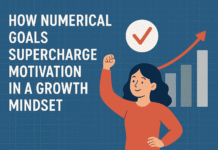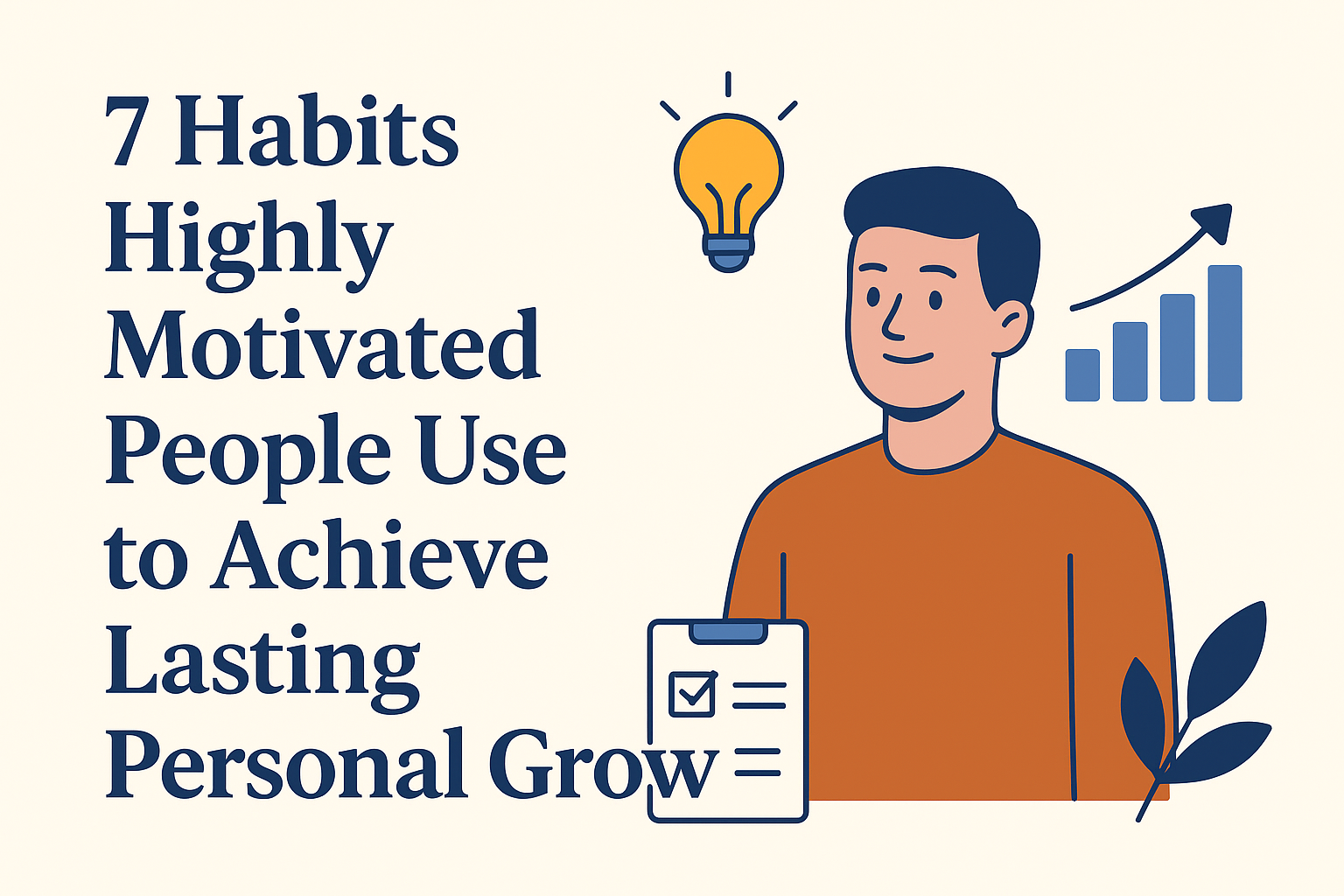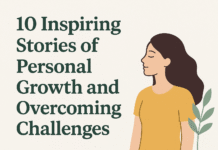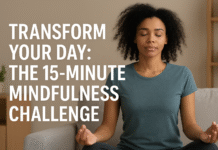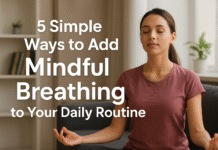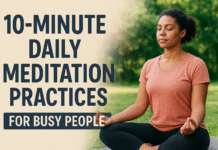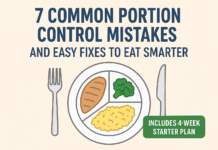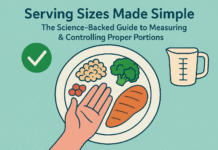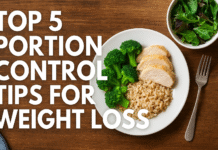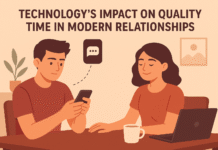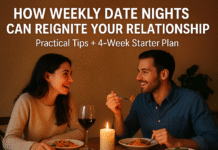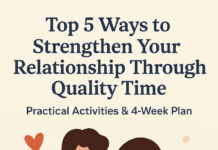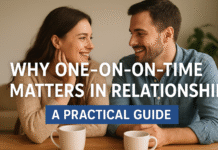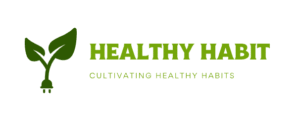Screens are everywhere: in our pockets, on our desks, and in the bedstand lamp. If you shuffle through the final hour before bed scrolling or doom-scroll, your sleep will probably suffer — and if you don’t know how much you use screens, you can’t change the habit. This article walks you through 10 apps (system tools and third-party apps) that help you track screen time, limit digital habits, and support better sleep. You’ll get clear how each app works, what you need to use it, step-by-step setup and simple plans you can start tonight.
Disclaimer: this article offers practical, general guidance. For personalized medical advice about sleep disorders, circadian rhythm issues, or other health concerns, consult a qualified healthcare professional.
Primary topic (in the first 100 words): This guide covers tools to track your screen time and use that information — with settings, focus modes, blockers and sleep features — to improve your sleep.
Key takeaways
- Track first, change second. Accurate tracking (system tools or dedicated apps) reveals habits you can target.
- Use a combo: one app to log and limit screen time + one sleep app or bedtime routine usually works best.
- Evenings matter: blue-rich light and late notifications can shift your circadian rhythm and delay sleep onset; use Bedtime/Downtime/Brightness/Wind-down features.
- Make limits realistic: start with modest rules (30–60 minutes reduction) and build gradually with measurement.
- Use short experiments: a 4-week plan with weekly metrics is an effective way to lower evening screen time and test sleep improvements.
Why tracking screen time helps your sleep (short science primer)
Research shows that modern daily screen exposure is high — people now spend multiple hours per day on screens — and that nighttime screen exposure can affect sleep timing and quality. Average daily screen time estimates for adults vary by region but recent data place average screen exposure around 6–7 hours per day for many populations.
Blue-wavelength light, emitted by many phone and tablet displays, suppresses melatonin more strongly than some other light wavelengths, which can delay sleepiness and shift circadian timing when exposure occurs in the evening. Reducing screen time near bedtime, switching on bedtime modes or blue-light filters, and using calming sleep routines are evidence-based ways to reduce that impact.
How to use this guide
- Each H2 below is one app (10 total). For each app you’ll find:
- What it is and main benefits
- Requirements, costs, and low-cost alternatives
- Step-by-step setup for beginners
- Modifications and progressions
- Recommended frequency/metrics to track
- Safety, caveats and common mistakes
- A tiny practical mini-plan (2–3 steps) you can do now
- After the app descriptions you’ll find: a quick-start checklist, trouble-shooting, measurement tips, a 4-week starter plan, FAQs (8–12), and References.
1. Apple Screen Time — built into iPhone and iPad
What it is and core benefits
Apple Screen Time is the built-in iOS feature that logs app and device use, shows pickups and notifications, and lets you schedule Downtime and app limits. It’s ideal if you use iPhone/iPad and want accurate, integrated tracking plus lockout windows without a third-party app.
Requirements / cost
- Requires iPhone or iPad with recent iOS versions.
- Free and built into iOS; no extra cost.
- Works best if you enable it across devices via iCloud/Family Sharing (optional).
Step-by-step setup (beginner)
- Open Settings → Screen Time.
- Tap Turn On Screen Time, choose “This is My [device]” or set up for a child.
- View See All Activity to inspect daily/weekly app use and pickups.
- To limit evenings: go to Downtime, set a bedtime start and end (e.g., 10:30 pm–7:00 am). During Downtime, only allowed apps and calls work.
Beginner modifications and progressions
- Simple: Start by enabling Downtime for one hour before bed.
- Progression: Add daily app limits (e.g., 30 minutes for social media), require a passcode for additional time, and expand Downtime earlier if needed.
- Advanced: Use Screen Time across your family to set consistent household rules.
Recommended frequency / metrics
- Check the weekly summary each Sunday: total screen time, pickups, top apps. Aim to reduce bedtime screen time by 30–60 minutes in week 1.
Safety, caveats, common mistakes
- Caveat: Screen Time only logs from when it is enabled; historical data won’t appear.
- Mistake: Overly strict limits that you immediately bypass — aim for realistic cutbacks to build habit.
Mini-plan (2–3 steps)
- Turn on Screen Time tonight.
- Schedule Downtime starting 45 minutes before your usual sleep time.
- For 7 nights, record your sleep onset time and perceived sleep quality.
2. Android Digital Wellbeing (and Bedtime Mode)
What it is and core benefits
Digital Wellbeing is Google’s system tool on many Android phones. It tracks app usage, offers app timers, and provides Bedtime mode which silences notifications, switches the screen to grayscale, and can be scheduled to support wind-down before sleep. It’s the Android counterpart to Screen Time.
Requirements / cost
- Requires an Android phone with Digital Wellbeing support (most modern Android devices).
- Free and preinstalled on many devices; available in Settings.
Step-by-step setup (beginner)
- Open Settings → Digital Wellbeing & parental controls.
- View the Dashboard to see app use and set app timers.
- Tap Bedtime mode → set a schedule (e.g., starts 30–60 minutes before sleep). Choose whether to enable grayscale and Do Not Disturb.
Beginner modifications and progressions
- Simple: Enable Bedtime mode with grayscale only.
- Progression: Add app timers for specific apps (social, games) and lock timers to enforce limits.
- Advanced: Use Focus mode for daytime productivity and schedule recurring digital detox periods.
Recommended frequency / metrics
- Review weekly app use and pickups; track changes in sleep onset time. Aim to reduce evening phone pickups by 25% in the first two weeks.
Safety, caveats, common mistakes
- Caveat: Some Android manufacturers modify Digital Wellbeing; feature names may vary.
- Mistake: Relying only on grayscale — also silence notifications and limit apps for best results.
Mini-plan (2–3 steps)
- Schedule Bedtime mode to start 45 minutes before your bedtime.
- Add app timers for top 2 distracting apps (30 minutes each).
- Test for 7 nights and note whether falling asleep becomes easier.
3. RescueTime — automatic tracking and focus sessions
What it is and core benefits
RescueTime is an automatic time-tracking app for desktop and mobile that records which apps and websites you use, provides reports, and includes Focus Sessions (blocking distracting sites). It’s strong at measuring real productivity and pinpointing where time leaks occur. Use it if you want data-driven insights across devices and the ability to schedule blocks.
Requirements / cost
- Desktop and mobile apps; works on Windows, macOS, Linux and has mobile versions.
- Free tier with basic tracking; premium subscription unlocks Focus Sessions, alerts, and advanced reports.
Step-by-step setup (beginner)
- Sign up at RescueTime and install the desktop/mobile clients.
- Allow permissions so RescueTime can monitor app and website use.
- Review the daily/weekly reports to identify top time sinks.
- Start a Focus Session when you need to reduce digital distraction, or schedule recurring sessions for evenings.
Beginner modifications and progressions
- Simple: Use RescueTime’s daily summary to pick one app to curb.
- Progression: Enable Focus Sessions for 60 minutes in the evening to create device-free wind-down.
- Advanced: Combine RescueTime blocks with a sleep app’s bedtime reminder.
Recommended frequency / metrics
- Weekly reports are key. Track total device usage and number of evening sessions; aim for a 10–20% reduction in evening screen time per week.
Safety, caveats, common mistakes
- Caveat: Privacy-conscious users should review permissions; RescueTime logs app and website use (not content).
- Mistake: Obsessing over numbers — use trends to form habits, not to guilt yourself.
Mini-plan (2–3 steps)
- Install RescueTime and run it for 3 days to collect baseline data.
- Identify the worst evening time sink.
- Schedule two 60-minute Focus Sessions per week at bedtime for the next two weeks.
4. Forest — gamified focus to stop the scrolling
What it is and core benefits
Forest is a gamified focus app: you “plant a tree” and it grows only if you leave your phone alone. It’s motivational for people who respond to visual progress and rewards. Forest discourages pickups and helps create phone-free focus blocks that can be used for evening wind-down.
Requirements / cost
- Available for iOS and Android; low one-time cost or small in-app purchases depending on platform.
- Offers browser extensions and premium features across devices.
Step-by-step setup (beginner)
- Download Forest and create an account.
- Set a focus timer (e.g., 25–45 minutes) and tap “Plant.”
- Put your phone face down and do your wind-down activity (read, journal, prep for bed). If you open the phone, the tree dies — a quick yet effective negative feedback loop.
Beginner modifications and progressions
- Simple: Start with one 30-minute evening session before bed.
- Progression: Stack two sessions for longer wind-down (e.g., 45+30 minutes).
- Advanced: Use Forest’s whitelist to allow a sleep app or harm-reduction tools during sessions.
Recommended frequency / metrics
- Use Forest nightly for the 30–60 minutes before bed and track sessions completed per week. Aim for at least 4 sessions a week initially.
Safety, caveats, common mistakes
- Caveat: Forest is motivational, not a strict blocker — it relies on your willpower.
- Mistake: Planting while using the phone defeats the purpose; couple Forest with device settings (Do Not Disturb) for best results.
Mini-plan (2–3 steps)
- Tonight, plant a 30-minute tree and put the phone away.
- Read or practice a 10-minute breathing exercise during that time.
- Repeat nightly and increase to two sessions if that feels easy.
5. Freedom — cross-device blocking and scheduled sessions
What it is and core benefits
Freedom is a cross-platform app and website blocker that lets you create blocklists, schedule sessions, and lock distracting sites and apps across phone, tablet and desktop. It’s powerful if you want to enforce a nightly digital curfew across multiple devices.
Requirements / cost
- Desktop apps and mobile apps; subscription required for full multi-device syncing and Locked Mode.
- Offers free trials; paid plans unlock recurring schedules and locked sessions.
Step-by-step setup (beginner)
- Create a Freedom account and install apps on the devices you want to control.
- Create a blocklist of sites and apps you want to avoid (social, shopping, news).
- Schedule a recurring “Nighttime” Freedom session to start before bedtime and end in the morning. Use Locked Mode if you want a stricter commitment.
Beginner modifications and progressions
- Simple: Start with a 60-minute nightly session blocking social apps.
- Progression: Expand to a full “phone curfew” block from bedtime to wake time.
- Advanced: Use multi-device blocks if you often switch between phone and laptop.
Recommended frequency / metrics
- Daily recurring block is effective for habit formation. Track how often you start a block and your sleep latency (time to fall asleep). Aim for consistent nightly blocks for at least two weeks.
Safety, caveats, common mistakes
- Caveat: If you need phone access for emergencies, set exceptions for essential contacts.
- Mistake: Setting life-disrupting blocks (eg, blocking communications) — configure whitelist contacts and emergency calls.
Mini-plan (2–3 steps)
- Create a “Night” blocklist with social media and streaming apps.
- Schedule Freedom to run from 9:45 pm–7:00 am.
- Use for one week and note changes in sleep latency.
6. StayFree — visual analytics and app limits
What it is and core benefits
StayFree is a dedicated screen-time analytics and limiter app that visualizes how you spend time on apps and websites, lets you set app limits, and provides reminders and motivational data. It’s a straightforward choice for Android users who want granular app analytics.
Requirements / cost
- Available on Android and as desktop; free with ads, premium removes ads and unlocks features.
- Some features may require permissions and accessibility access on Android.
Step-by-step setup (beginner)
- Install StayFree and grant the necessary usage access permissions.
- Open the dashboard to inspect the daily/weekly stats.
- Set app limits for the biggest time-wasters and enable notifications when you’re near the limit.
Beginner modifications and progressions
- Simple: Limit the single worst evening app to 30 minutes.
- Progression: Add a second app limit and create a nightly blocker for the last hour before bed.
- Advanced: Combine StayFree’s analytics with RescueTime for cross-platform insight.
Recommended frequency / metrics
- Check weekly analytics; track time saved per week and evening pickups avoided. Aim for steady weekly reductions (10–20%).
Safety, caveats, common mistakes
- Caveat: Android permission models change; ensure StayFree is allowed to access app-use stats.
- Mistake: Ignoring the notifications — configure them to be visible and actionable.
Mini-plan (2–3 steps)
- Install StayFree and run it for 72 hours to measure baseline.
- Set a 30-minute limit on your worst evening app for the following week.
- Compare week-over-week analytics.
7. Flipd — full-screen lock and focus timer
What it is and core benefits
Flipd is a full-screen lock and focus timer that can hide or lock distracting apps for a defined session. It’s used heavily by students and people who want a strict, commitment-based approach to disconnecting from their phone. Flipd helps create long, uninterrupted wind-down or study sessions.
Requirements / cost
- iOS and Android versions; some advanced locking features can be platform-dependent. Free base features; premium for additional functions.
Step-by-step setup (beginner)
- Download Flipd and create an account.
- Choose a session length and start a full-lock or partial session.
- Use community challenges or scheduled sessions to add accountability.
Beginner modifications and progressions
- Simple: Start with a 30-minute nightly lock.
- Progression: Move to a full-night lock for one night per week (digital sabbath).
- Advanced: Pair Flipd locks with a sleep tracking app that reminds you when to start the lock. Flipd
Recommended frequency / metrics
- Nightly locks for 4–6 nights a week are effective for habit change. Track number of completed lock sessions and subjective sleep onset.
Safety, caveats, common mistakes
- Caveat: On some platforms a complete lock may be limited by OS restrictions; use Focus/Do Not Disturb as a fallback.
- Mistake: Locking without planning (no alarm or essential contact exceptions) — set emergency exceptions.
Mini-plan (2–3 steps)
- Start a 30-minute Flipd lock 45 minutes before bedtime.
- Replace phone time with reading or a short meditation.
- After two weeks, increase to a 60-minute lock.
8. QualityTime — Android visual tracker and alerts
What it is and core benefits
QualityTime is a visual Android app that provides real-time reports of your smartphone use, lets you set alerts for excessive use, and includes focus mode options. It’s user-friendly for insight and gentle nudges through alerts.
Requirements / cost
- Android only; free versions with in-app purchases. Requires accessibility/usage permissions.
Step-by-step setup (beginner)
- Install QualityTime and grant usage access.
- Review the interactive timeline to identify evening spikes.
- Set alerts for usage thresholds (e.g., alert at 20 minutes during evening hours).
Beginner modifications and progressions
- Simple: Enable a nightly alert for total screen time exceeding 60 minutes.
- Progression: Use QualityTime’s Focus Mode to block specific apps for set windows.
- Advanced: Combine with Bedtime mode to force grayscale and reduce engagement.
Recommended frequency / metrics
- Weekly review of timelines and number of alerts triggered. Aim to reduce evening alerts by 50% across 4 weeks. Insiderbits
Safety, caveats, common mistakes
- Caveat: Android fragmentation means app behavior can vary by device.
- Mistake: Setting alerts you always ignore — pair alerts with immediate action (put phone away).
Mini-plan (2–3 steps)
- Turn on a nightly 60-minute total screen time alert for the first week.
- When the alert fires, plant a Forest tree and step away for 30 minutes.
9. Sleep Cycle — sleep tracking with bedtime routines and smart alarm
What it is and core benefits
Sleep Cycle is a sleep tracking app that uses sound or movement analysis to identify sleep phases and wake you in an optimal window. It also offers bedtime reminders and data that can be paired with screen-time reduction strategies (e.g., set a bedtime reminder that precedes your scheduled device block). It’s useful for measuring whether reduced screen time correlates with better sleep.
Requirements / cost
- iOS and Android; app is free with premium subscription features (cloud backup, extended analytics). Works with phone microphone or wearable data.
Step-by-step setup (beginner)
- Install Sleep Cycle and allow microphone or motion permissions (follow privacy prompts).
- Set your target wake window and enable bedtime reminders.
- Pair Sleep Cycle’s bedtime reminder with your Screen Time/Digital Wellbeing block (start block 30–45 minutes before Sleep Cycle’s bedtime).
Beginner modifications and progressions
- Simple: Use Sleep Cycle only for bedtime reminders and morning reports.
- Progression: Add sleep notes (caffeine, screen use) to link behavior to sleep quality.
- Advanced: Combine Sleep Cycle data with RescueTime or Screen Time trends to analyze correlations.
Recommended frequency / metrics
- Use nightly for at least 14 nights to get useful trend data. Metrics: sleep onset latency, sleep quality score, awakenings, and smart alarm wake window. Aim for improved sleep score or shorter latency over four weeks.
Safety, caveats, common mistakes
- Caveat: Sleep apps estimate stages; they are not polysomnography and can misclassify in certain conditions. Use them for trends rather than medical diagnosis.
- Mistake: Sleeping with the microphone uncovered (or on very noisy surfaces) can reduce accuracy.
Mini-plan (2–3 steps)
- Install Sleep Cycle and set a bedtime reminder 45 minutes before your target sleep time.
- For the next two weeks, log whether you used screens in the last 45 minutes in the sleep notes feature.
- Compare sleep quality trends with your evening screen use.
10. Headspace — guided wind-downs and sleep content
What it is and core benefits
Headspace is a mental health and meditation app with a large sleep library: wind-down routines, sleepcasts, and guided sleep meditations that help quiet the mind before bed. While Headspace doesn’t track phone usage, combining its wind-down audio with a screen-time block creates a powerful, low-stimulus bedtime ritual.
Requirements / cost
- iOS and Android; subscription-based with free trial and some free content. Works on phone, tablet, or through a paired smart speaker.
Step-by-step setup (beginner)
- Download Headspace and explore the Sleep section.
- Choose a short sleepcast or 10–15 minute guided wind-down.
- Schedule Headspace immediately after your phone is locked (or run it on a speaker) to avoid screen exposure during the session.
Beginner modifications and progressions
- Simple: Start with a 10-minute guided breath before bed.
- Progression: Use 30–45 minute sleepcasts on nights when you struggle to switch off.
- Advanced: Combine Headspace with screen limits (Screen Time + Freedom) so the app plays via speaker, not the phone screen.
Recommended frequency / metrics
- Aim for nightly wind-down sessions for at least 21 nights to form a habit. Track subjective sleep quality and sleep onset time. Headspace
Safety, caveats, common mistakes
- Caveat: Audio on the phone still risks pickups — prefer a Bluetooth speaker or smart speaker for no-screen use.
- Mistake: Using stimulating content (news, social media) right after a meditation — keep the sequence consistent (meditate → lights out).
Mini-plan (2–3 steps)
- Select a 15-minute Headspace sleepcast to play 30 minutes before bed.
- Lock your phone and play the audio through a speaker.
- Repeat nightly for two weeks and note changes in sleep onset.
Quick-start checklist (one-page cheat sheet)
- Enable Screen Time (iPhone) or Digital Wellbeing (Android) today and record baseline usage for 3 days.
- Choose one blocker/focus app (Forest, Freedom, Flipd) and schedule a nightly 30–60 minute wind-down.
- Install a sleep tracker (Sleep Cycle) or note sleep onset time nightly.
- Reduce blue light and notifications: enable Bedtime mode / Do Not Disturb and night filters.
- Try the 4-week starter plan below.
Troubleshooting and common pitfalls
- “My app didn’t record everything.” Some system tools require permissions; enable usage access and background tracking. Apple
- “I keep overriding limits.” Use Locked Mode (Freedom/Flipd) or add friction (passcodes, parental controls) rather than soft reminders.
- “My sleep data is noisy.” Sleep apps estimate sleep stages — use them for trends, and avoid relying on single nights for conclusions.
- “I need my phone overnight.” Whitelist emergency contacts and essential apps before enabling strict blocks.
How to measure progress (KPIs that matter)
- Evening screen time (minutes): time spent on device in the 2 hours before lights out. Aim to reduce by 30–60 minutes initially. Backlinko
- Number of phone pickups after dinner: aim for 50% fewer pickups after two weeks.
- Sleep onset latency: time from lights out to sleep; target a steady reduction (10–20 minutes improvement is meaningful). Use Sleep Cycle or a sleep diary.
- Sleep quality score or subjective sleep rating: track nightly and average weekly.
A simple 4-week starter plan (practical roadmap)
Goal: Reduce evening screen time by ~45 minutes and improve sleep onset and subjective sleep quality.
Week 0 (Baseline, 3 days)
- Install Screen Time or Digital Wellbeing and one blocker (Forest or Freedom). Run for 3 full days to get baseline numbers (evening screen minutes, pickups, sleep onset).
Week 1 (Small wins — + awareness)
- Set Bedtime Mode/Downtime 30–45 min before target sleep time.
- Use Forest for one 30-minute session before bed.
- Log sleep onset time nightly (sleep app or paper).
Week 2 (Add limits — + habit building)
- Add app timers for top two evening apps (30 min each) or schedule a nightly Freedom/Flipd block of 60 minutes.
- Replace phone use during that hour with Headspace or reading.
Week 3 (Extend and measure)
- Increase nightly device-free window to 60 minutes.
- Use RescueTime or StayFree to confirm evening usage reduction. Compare to baseline. StayFree
Week 4 (Stabilize and reflect)
- Keep the reduced routine for the week. Evaluate changes in sleep onset and perceived sleep quality. If helpful, expand device-free time or make the block recurrent.
Safety, caveats and realistic expectations
- Small changes, big effects: Even modest reductions to pre-bed screen exposure often help. Don’t expect instant, dramatic sleep cures from a single night.
- Apps are tools, not therapy: If you have chronic insomnia, night-time anxiety, or suspected sleep disorders, seek professional assessment. Apps help with behavior but are not a replacement for medical care.
- Data privacy: Review each app’s privacy policy if you are concerned about usage logs being stored in the cloud. Some sleep apps use microphone/motion data — review permissions.
10-12 Frequently Asked Questions (FAQs)
1. Which single app will both track screen time and fix my sleep?
There’s no single magic app that fixes sleep; the best approach is a measurement tool (Screen Time/Digital Wellbeing or RescueTime) plus a sleep routine (Sleep Cycle or Headspace) and a blocker (Freedom/Flipd) for enforcement. Sleep Cycle
2. How long before bed should I stop using screens?
Aim for at least 30–60 minutes of low- or no-screen time before bed. For people highly sensitive to light, longer windows may help.
3. Do blue-light filters (night shift) solve the problem?
Filters help but don’t eliminate the behavioral problem of engagement and notifications. Combine filters with limits and wind-down routines.
4. Will tracking make me more anxious about phone use?
For some people, yes. If tracking causes stress, reduce the frequency you check summaries — use weekly reviews instead of hourly obsessing.
5. Can these apps detect sleep apnea or serious sleep disorders?
No — consumer sleep apps estimate sleep patterns but cannot diagnose sleep apnea or other disorders. See a sleep clinic for clinical testing. Sleep Cycle
6. Are system tools (Screen Time / Digital Wellbeing) better than third-party apps?
System tools are tightly integrated and reliable for basic tracking. Third-party apps add features (gamification, cross-platform blocking, deeper analytics). Use both together if possible.
7. How do I keep my partner/children from overriding limits?
Use device passcodes, Family Sharing (iOS), parental controls, or Locked Modes in blocker apps. Set expectations and household rules for device curfews.
8. Will cutting screen time always improve my sleep?
Often it helps, but sleep is multifactorial (stress, caffeine, health). Screen reduction is one high-leverage behavior to improve sleep for many people.
9. Which app is best for students who study late?
Flipd or Forest are popular for focused study sessions; RescueTime helps analyze where study time goes. Combine with scheduled short breaks. AppleGoogle Play
10. Should I use a speaker for meditations to avoid screens?
Yes — playing Headspace or a sleepcast through a speaker avoids screen exposure and temptations to check the device. Headspace
11. Are paid blockers worth it?
Paid blockers add cross-device syncing, Locked Mode, and scheduling — valuable if you switch devices frequently or need strict enforcement. Evaluate a trial run before subscribing. Freedom
12. How long before I’ll see changes?
Some people notice easier sleep onset within a week; for stable habit change and clear trend data, use a 3–4 week experiment.
Final notes — integrating this into daily life
The tools above are practical helpers: tracking shows where your time goes, blockers add the friction you need to stop reflexive scrolling, and sleep apps measure whether those changes help. Start small, measure, and scale your limits gradually. Combine a tracking app (system or RescueTime), a blocker (Freedom/Forest/Flipd), and a sleep app (Sleep Cycle/Headspace) into a simple nightly routine and test it for four weeks.
One-line, copy-ready CTA: Try one simple change tonight — schedule 30 minutes of Downtime or Bedtime Mode and replace that time with a short Headspace sleepcast.
References
- Use Screen Time on your iPhone or iPad — Apple Support. (Updated June 2025). . Apple Support
- Set schedules with Screen Time on iPhone — Apple Support. (Accessed 2025). . Apple Support
- Digital Wellbeing — Android. (Google product page). https://www.android.com/digital-wellbeing/. Android
- Manage how you spend time on your Android phone with Digital Wellbeing — Google Support. (Accessed 2025). . Google Help
- Average Screen Time Statistics 2025 [Global Data] — DemandSage. (July 10, 2025). https://www.demandsage.com/screen-time-statistics/. DemandSage
- Alarming Average Screen Time (Overview) — Exploding Topics. (2025). . Exploding Topics
- The influence of blue light on sleep, performance and wellbeing in humans: a systematic review — PMC (National Library of Medicine). (2022). https://pmc.ncbi.nlm.nih.gov/articles/PMC9424753/. PMC
- Blue light has a dark side — Harvard Health Publishing. (2024). . Harvard Health
- RescueTime — Automatic time tracking with RescueTime — RescueTime (product site). https://www.rescuetime.com/. rescuetime.com
- RescueTime Features — RescueTime features page. . rescuetime.com
- Forest — Stay focused, be present — Forest app (official). https://www.forestapp.cc/. forestapp.cc