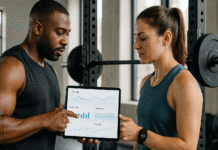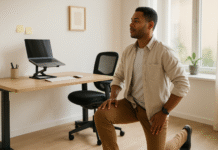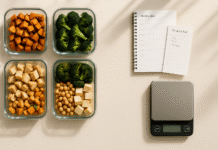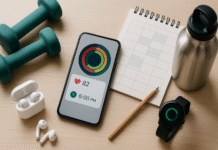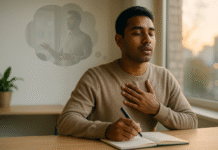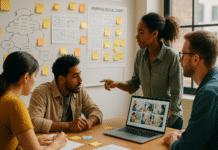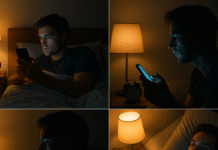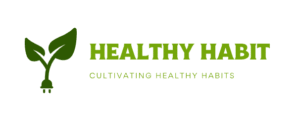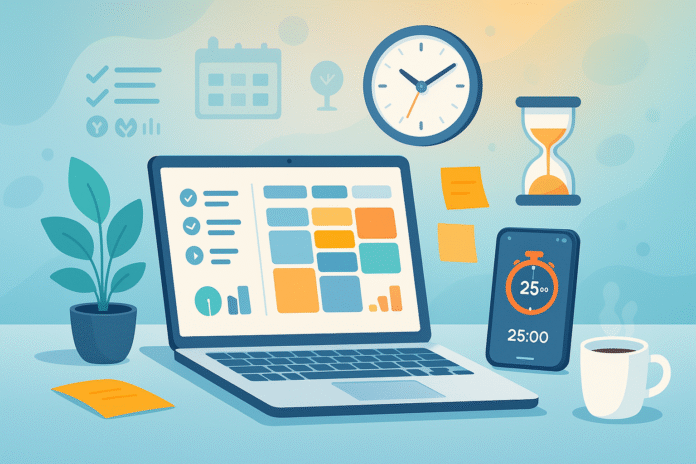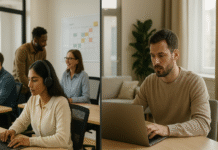If you’ve ever ended a busy day wondering where your time went, this guide is for you. Below you’ll find eight productivity apps that make it easier to plan your day, protect your focus, and see exactly how your time gets used. You’ll learn what each tool does best, how to set it up without friction, simple ways to scale from beginner to power user, and practical metrics to track. Whether you’re a solo creator, a student, or leading a team, these apps can help you manage your time like a pro.
Key takeaways
- Pair a task manager with a calendar and a time tracker for a complete system: plan → schedule → measure.
- Start small with one or two apps and add others only when a specific pain point appears.
- Protect focus with a timer and use simple metrics (planned vs. actually worked) to improve each week.
- Automate the boring parts (recurring tasks, scheduling, routine reports) so you can spend attention on real work.
- Review weekly to prune tasks, rebalance priorities, and update your plan for the next cycle.
Todoist
What it is (and why it helps)
A lightweight task manager with fast capture, natural-language scheduling, and simple organization via projects, sections, labels, and priorities. It’s quick enough for personal tasks and structured enough for work.
Requirements & low-cost alternatives
Runs on web, desktop, and mobile. A free tier exists; advanced features are available on paid plans. Alternatives with a similar feel include Microsoft To Do for simple lists and TickTick for lists with a built-in Pomodoro timer.
Step-by-step: first 20 minutes
- Create three projects: “Today,” “This Week,” and “Backlog.”
- Add 10 current tasks using quick add. Use natural language for dates (e.g., “submit report tomorrow 4pm” or “review analytics every Friday”).
- Set daily/weekly goals (e.g., complete 5 tasks/day).
- Group similar tasks with labels like
@email,@calls,@deepwork. - Sort Today by priority and commit to the top three.
Beginner tweaks
- Keep due dates only for real deadlines. Use “Today” for intention, not obligation.
- Hide labels and filters until you’re comfortable; one inbox and one “Today” view is plenty.
Progressions for power users
- Create filters like
P1 & todayoroverdue & !assigned to others. - Use sections to group a project by phase (Ideas → Doing → Done).
- Track streaks and progress with built-in productivity trends.
Cadence & metrics
- Daily: Empty your inbox and plan “Today.”
- Weekly: Review the next 7–10 days, prune, and reschedule.
- KPIs: tasks completed/day, percentage of overdue tasks, and streak continuity.
Safety & common mistakes
- Don’t put everything on “Today.” Overloading leads to constant rolling of tasks and decision fatigue.
- Avoid assigning dates to vague ideas—use the backlog instead.
Mini-plan
- Step 1: Each morning, capture everything in your head to Todoist.
- Step 2: Mark the top three tasks as Priority 1 and give them time windows on your calendar.
Google Calendar
What it is (and why it helps)
Your command center for time blocking, meeting coordination, and boundaries like working hours and location. It turns intentions into protected time.
Requirements & low-cost alternatives
Free with a Google account on web and mobile. Outlook Calendar and Apple Calendar are solid alternatives if you’re embedded in those ecosystems.
Step-by-step: first 20 minutes
- Add your working hours and location so others know when you’re available.
- Create separate calendars for Work, Personal, and Deep Work (color-code them).
- Block time for your top three tasks from Todoist and mark them as busy.
- Invite collaborators to meetings and add agendas in the description.
- Set default notifications (one 10-minute and one 1-hour reminder works well).
Beginner tweaks
- Use recurring events for routines like weekly planning or exercise.
- Keep event titles action-oriented: “Draft proposal – section 2.”
Progressions for power users
- Use shared calendars for teams and families.
- Layer multiple calendars and use “Find a time” to coordinate across schedules.
- Combine with a daily planning app to timebox tasks automatically.
Cadence & metrics
- Daily: Check the day view each morning; defend deep-work blocks.
- Weekly: Rebalance long blocks for priority projects.
- KPIs: protected focus hours vs. total meeting hours; percentage of deep-work blocks preserved.
Safety & common mistakes
- Don’t double-book deep-work blocks with “available” status.
- Avoid stacking meetings without buffers—insert 5–10 minute transitions.
Mini-plan
- Step 1: Add a recurring “Weekly Review” event on Fridays.
- Step 2: Schedule a 90-minute deep-work block every weekday at your peak-energy time.
Toggl Track
What it is (and why it helps)
A simple, cross-platform time tracker with one-click timers, reports, idle detection, and optional Pomodoro sessions. It helps you compare planned vs. actual time and spot distractions.
Requirements & low-cost alternatives
Works on web, desktop, mobile, and via a browser extension. Free and paid tiers exist. Alternatives include Clockify and Harvest.
Step-by-step: first 20 minutes
- Create projects aligned with your work (e.g., Client A, Marketing, Admin).
- Start a timer for your first task and give it a clear description.
- Enable idle detection so accidental tracking doesn’t skew your data.
- Turn on the Pomodoro timer (desktop or mobile) for 25-minute sprints with short breaks.
- Generate a weekly report and export if you need to share.
Beginner tweaks
- Track in broad strokes first (e.g., “Research” or “Email”), then get more granular.
- Use tags sparingly to avoid clutter.
Progressions for power users
- Add billable rates and round entries for client work.
- Set reminders during work hours to nudge tracking if you forget.
Cadence & metrics
- Daily: Track your top three tasks in real time.
- Weekly: Review category totals and compare to your calendar plan.
- KPIs: ratio of deep-work hours to total hours; number of completed Pomodoro cycles; variance between estimated and actual time.
Safety & common mistakes
- Don’t over-edit your logs to fit a narrative; use the data to learn, not to judge.
- Avoid starting timers without descriptions—you won’t remember later.
Mini-plan
- Step 1: Before starting work, estimate durations for your top tasks.
- Step 2: Run Pomodoros and check the weekly report every Friday to refine estimates.
Notion
What it is (and why it helps)
An all-in-one workspace where you can combine notes, tasks, wikis, and databases with flexible views (board, calendar, timeline). It’s ideal for projects that blend planning with documentation.
Requirements & low-cost alternatives
Available on web, desktop, and mobile with free and paid tiers. Alternatives: Coda for docs-as-apps, Obsidian for local knowledge bases.
Step-by-step: first 20 minutes
- Create a database called “Projects.” Add properties for Status, Priority, Owner, Start, Due, and Estimate.
- Add views: Board (group by Status), Calendar (by Due), and Timeline (by Start → Due).
- Create a “Today” linked view filtered to tasks due today or in progress.
- Add a meeting notes template with a checklist for outcomes and next steps.
- Connect a light-weight dashboard showing active projects, next actions, and upcoming deadlines.
Beginner tweaks
- Keep properties minimal; you can add more later.
- Use a template for repetitive projects to avoid rebuilding structure.
Progressions for power users
- Add formula fields to calculate effort remaining.
- Relate Projects ↔ Tasks databases for multi-level rollups.
- Build a weekly review page that surfaces overdue items and upcoming milestones.
Cadence & metrics
- Daily: Update task status and due dates in the board or calendar view.
- Weekly: Review the timeline for upcoming load and adjust estimates.
- KPIs: on-time completion rate; number of tasks blocked; average cycle time per status.
Safety & common mistakes
- Don’t let databases bloat; archive old items monthly.
- Avoid mixing personal and confidential client data in the same workspace without proper permissions.
Mini-plan
- Step 1: Create a “Sprint” view filtered to active projects and this week’s tasks.
- Step 2: During your weekly review, drag items across statuses and update the timeline.
Trello
What it is (and why it helps)
A visual Kanban board for moving work from “To Do” to “Doing” to “Done.” Cards, lists, labels, and checklists keep everything transparent and collaborative. Built-in automation streamlines repetitive steps.
Requirements & low-cost alternatives
Runs on web and mobile with free and paid tiers. Alternatives include Notion boards or Jira if you need heavyweight workflows.
Step-by-step: first 20 minutes
- Create a board with lists: Backlog, This Week, Today, In Progress, Done.
- Add cards for each task, with due dates and labels (e.g., Priority 1).
- Add a checklist to any multi-step task.
- Enable automation to move cards when due dates arrive or when checklists complete.
- Turn on calendar view so you can see upcoming tasks by date.
Beginner tweaks
- Keep labels simple:
P1,P2,P3. - Limit work-in-progress in “In Progress” to 3 cards to reduce context switching.
Progressions for power users
- Set rules like “when a card is moved to Done, archive it after 3 days.”
- Use an inbox/list to capture tasks from email or chat, then triage to the right list.
- Explore new planner and inbox features for centralized scheduling and capture.
Cadence & metrics
- Daily: Pull tasks into “Today” and move only 1–3 into “In Progress.”
- Weekly: Review the calendar view and rebalance priorities.
- KPIs: cards moved to Done/week; average days in column; overdue card count.
Safety & common mistakes
- Don’t create too many boards—fragmentation kills visibility.
- Avoid automation rules that conflict or create loops.
Mini-plan
- Step 1: Start each morning by pulling 3 cards into “Today.”
- Step 2: Use one 15-minute block to clean up the board before closing your day.
Forest
What it is (and why it helps)
A focus timer that gamifies concentration. Start a session, plant a virtual tree, and it grows while you work. Leave the app early and the tree withers—a playful nudge to stay on task.
Requirements & low-cost alternatives
Mobile devices primarily; a browser extension exists. There’s a paid upgrade for advanced features. Alternatives include Focus To-Do (Pomodoro + tasks) and dedicated website blockers.
Step-by-step: first 20 minutes
- Pick a task (ideally one that fits a 25–50 minute block).
- Set your session length and hit start to plant a tree.
- Put your phone down and work until the timer ends.
- Record a short note about what you completed.
- Review your forest at day’s end to see your streak.
Beginner tweaks
- Start with 20–25 minute sessions if long blocks feel tough.
- Pair with a paper to-do list or a task app for clarity on what to do.
Progressions for power users
- Create tags or categories for sessions (e.g., Writing, Study, Admin).
- Use longer sessions (40–50 minutes) for deep work once you’ve built stamina.
Cadence & metrics
- Daily: Aim for 6–8 cycles of focused work, depending on role.
- KPIs: number of successful sessions, average session length, streak length.
Safety & common mistakes
- Don’t use the timer as an excuse to avoid breaks—take 5 minutes to move and rehydrate.
- Avoid multitasking during a session; one task per tree.
Mini-plan
- Step 1: Run two morning sessions for your most important task.
- Step 2: Run one mid-afternoon session to push through a common slump.
Motion
What it is (and why it helps)
An AI-assisted planner that automatically builds your daily schedule by placing tasks directly on your calendar and reshuffling when priorities change. It reduces manual scheduling and protects time for deep work.
Requirements & low-cost alternatives
Works best if your Google or Outlook calendar is connected. It’s a paid service. Alternatives include Sunsama for guided daily planning or Reclaim for automatic time blocking.
Step-by-step: first 20 minutes
- Connect your calendar and import existing events.
- Add tasks with deadlines, priorities, and time estimates.
- Click auto-schedule to fill your day with task blocks around meetings.
- Set focus preferences (e.g., max number of hours in meetings).
- Review the plan and drag blocks as needed.
Beginner tweaks
- Start with your top 5 tasks; let the system learn your patterns.
- Keep estimates generous until you have a week of real data.
Progressions for power users
- Add dependencies so tasks schedule in the right order.
- Auto-reschedule overdue blocks and enable rules to protect morning focus.
- Use meeting scheduling features to reduce back-and-forth.
Cadence & metrics
- Daily: Accept the plan each morning; reschedule only when necessary.
- Weekly: Review where auto-scheduling helped or conflicted.
- KPIs: planned vs. completed task blocks; meeting hours vs. focus hours; number of reschedules/day.
Safety & common mistakes
- Don’t blindly accept all reschedules—sanity-check the plan against your energy patterns.
- Avoid stuffing too many small tasks; consolidate into themed blocks.
Mini-plan
- Step 1: Add your top three priorities with estimates.
- Step 2: Let the app schedule them, then lock the blocks you must protect.
RescueTime
What it is (and why it helps)
Automatic time tracking that runs in the background and shows where your time actually goes. Optional Focus Sessions block distracting sites and generate a post-session summary so you can see the impact right away.
Requirements & low-cost alternatives
Desktop + mobile apps. Free and paid options are available. Alternatives include Rize or Timing (macOS) for automatic categorization.
Step-by-step: first 20 minutes
- Install the app on your computer (and phone if you want mobile tracking).
- Let it run for a day to auto-categorize your activity.
- Set a daily focus goal (e.g., 3 hours of very productive time).
- Start a Focus Session when you need a protected block; choose the blocking level.
- Review the reports to see trends and top distractions.
Beginner tweaks
- Use the lowest blocking level first to avoid breaking workflows.
- Mark tools you must access during work as “productive” so sessions don’t over-block.
Progressions for power users
- Fine-tune categories and goals; add work hours to compare weekdays vs. weekends.
- Use daily nudges to start focus periods automatically.
Cadence & metrics
- Daily: 1–2 Focus Sessions and a 2-minute review at day’s end.
- Weekly: Deep-dive trends and adjust goals.
- KPIs: focused hours/day, top distraction minutes, most productive time of day.
Safety & common mistakes
- Don’t max out blocking on day one; build gradually.
- Avoid obsessing over minute-level accuracy—look for patterns, not perfection.
Mini-plan
- Step 1: Schedule a 60-minute Focus Session at your daily peak time.
- Step 2: Check the post-session summary and tweak tomorrow’s plan.
Sunsama (bonus daily planner to glue it all together)
If you want a structured planning ritual that ties tasks and calendar timeboxing together, a guided daily planner can be the missing piece.
What it is (and why it helps)
A routine-first planner that pulls tasks from other tools, lets you timebox them on a built-in or connected calendar, and nudges you through a calm daily planning flow.
Requirements & low-cost alternatives
Works with Google, Outlook, and Apple calendars. It’s a paid product with a trial. Alternatives include a manual planning ritual using your task manager + calendar side-by-side.
Step-by-step: first 20 minutes
- Connect your calendars and import existing events.
- Add your tasks for today (or import them from tools you already use).
- Drag tasks onto the calendar to timebox them.
- Estimate durations and adjust until your day feels realistic.
- End of day: Mark carried-over tasks and reflect for 2 minutes.
Beginner tweaks
- Use the planning ritual as your workday opening routine—five minutes is enough.
- Start with only your top three tasks to avoid over-scheduling.
Progressions for power users
- Automatically import events, set daily targets, and build weekly planning habits.
- Create categories (work, deep work, admin) and track balance over time.
Cadence & metrics
- Daily: Plan → timebox → reflect.
- Weekly: Compare planned vs. completed and adjust estimates.
- KPIs: percentage of planned tasks completed; total timeboxed hours; carryover rate.
Safety & common mistakes
- Don’t schedule every minute. Leave buffers between blocks.
- Avoid dragging yesterday’s entire plan forward—prune first.
Mini-plan
- Step 1: Spend 5 minutes planning before email or chat.
- Step 2: Timebox your top three tasks and protect those blocks.
Quick-Start Checklist (10 minutes)
- Pick one task app (Todoist or Trello) and one calendar.
- Add your working hours and a daily 90-minute deep-work block to your calendar.
- Choose one time tracker (Toggl Track or RescueTime) and turn it on.
- Install a focus timer (Forest) and run your first 25-minute session.
- Schedule a weekly review (Friday afternoon or Monday morning).
- Create three KPIs: focus hours/day, tasks completed/day, and plan adherence (% of time blocks preserved).
How to Measure Progress (and Actually Improve)
- Planned vs. Actual
- Plan tasks on your calendar, then compare with your time tracker’s report.
- Look for underestimates (took 2× longer) and frequent context switches.
- Focus Hours vs. Meeting Hours
- Track how many hours you spend in deep work vs. calls.
- Set a threshold (e.g., at least 3 hours/day of focus) and defend it.
- Task Throughput
- Count how many tasks you complete per day and week.
- Tag tasks by type (writing, coding, admin) to see where your output is strongest.
- Overdue and Carryover
- Watch your percentage of overdue tasks or tasks carried over to the next day.
- If this creeps up, you’re over-planning—shrink your daily list.
- Energy-Aligned Scheduling
- Use reports to find the times you’re most productive.
- Place high-leverage tasks in those windows and meetings elsewhere.
Troubleshooting & Common Pitfalls
- Too many apps, too fast
Start with two: a calendar and either a task manager or a time tracker. Add others only when you hit a real constraint. - Overscheduling every minute
Leave 10–15% white space for the unexpected. Buffers are realistic, not lazy. - Turning features on without intent
Recurring tasks, automation rules, and blockers can create chaos if you set them and forget them. Review rules monthly. - Conflicting systems
If you use both Notion and Trello, designate one as the source of truth for tasks, and link the other to views, not decisions. - Ignoring estimates
Estimates are how you learn. If you never compare estimates to actuals, you’ll repeat the same planning mistakes. - Letting alerts own your day
Notifications should support your plan, not replace it. Reduce alert noise and rely on your calendar as the primary guide.
A Simple 4-Week Starter Plan
Week 1: Capture & Schedule
- Choose your task app and add your current commitments.
- Set working hours and add one 90-minute daily deep-work block.
- Track your time for baseline awareness.
- Goal: get to 70% adherence to your calendar blocks.
Week 2: Focus & Estimate
- Introduce a focus timer (Forest) and run at least four sessions/day.
- Estimate time for your top tasks before you start.
- Compare estimated vs. actual time at the end of the week.
- Goal: reduce variance by 20% vs. Week 1.
Week 3: Automate & Simplify
- Add light automation (e.g., Trello rules, Todoist recurring tasks).
- Create a weekly review checklist and calendar event.
- Trim your task list to a “Today Top 3” each morning.
- Goal: cut overdue tasks by half.
Week 4: Optimize & Protect
- Use reports (Toggl or RescueTime) to find peak hours.
- Lock deep-work blocks during peak times; shift meetings away.
- Prune tools you don’t use; double down on the ones that help.
- Goal: achieve at least 3 hours/day of focused work, consistently.
FAQs
1) Which two apps should I start with if I’m overwhelmed?
Pick a task manager (Todoist or Trello) and your calendar. That combination lets you decide what to do and when to do it. Add a time tracker later to measure reality.
2) Do I need a time tracker if I already plan everything on my calendar?
Yes—planning shows intention, tracking shows reality. Comparing them is how you improve estimates and defend focus time.
3) How long should my focus sessions be?
Start with 25 minutes and a 5-minute break. If you’re consistently finishing early, move to 40–50 minutes with a 10-minute break.
4) Can I use both Notion and Trello?
You can, but assign one as the source of truth for tasks. Use the other as a view or documentation layer to avoid duplication.
5) What’s the difference between Toggl Track and RescueTime?
Toggl is manual (you start/stop timers) with optional Pomodoro. RescueTime is automatic (runs in the background) and offers Focus Sessions with distraction blocking. Many people use one or the other—not both.
6) How do I stop meetings from taking over my day?
Set working hours, create protected deep-work blocks, and share your calendar so others can see your availability. Review weekly to push low-value meetings out of your peak focus times.
7) How do I keep from overfilling my day?
Estimate tasks before scheduling, leave buffers, and limit yourself to a Top 3 daily list. Track carryover to keep yourself honest.
8) Is an AI scheduler worth it?
If you spend lots of time moving tasks around or struggle to protect focus time, an auto-scheduler can help. Start with a trial and see if it reduces your manual replanning.
9) What if I work in bursts and hate strict schedules?
Use a task manager + focus timer. Block only two short deep-work sessions per day and leave the rest flexible. You’ll still benefit without feeling boxed in.
10) How can I use these tools across a team?
Share calendars, create a team board or shared database for tasks, agree on labels/priorities, and run weekly reviews together. Keep the system light and consistent.
Conclusion
Great time management isn’t about squeezing more into your day—it’s about giving important work the space it deserves. Pairing a clear task list with a realistic calendar, a focus timer, and honest measurement turns good intentions into consistent momentum. Start with two apps, add a weekly review, and let data guide your tweaks. In a few weeks, you’ll feel calmer, deliver more, and finish your days knowing exactly where your time went.
CTA: Choose one task app and one focus tool from this list, set a single deep-work block for tomorrow, and start—your future self will thank you.
References
- “Introduction to recurring dates,” Todoist Help Center, n.d. https://www.todoist.com/help/articles/introduction-to-recurring-dates-YUYVJJAV
- “Introduction to dates and time,” Todoist Help Center, n.d. https://www.todoist.com/help/articles/introduction-to-dates-and-time-q7VobO
- “Todoist Karma,” Todoist, n.d. https://www.todoist.com/karma
- “Set your working hours & location – Computer,” Google Calendar Help, n.d.
- “Set your working hours & location – Android,” Google Calendar Help, n.d. https://support.google.com/calendar/answer/7638168
- “Create & share a group calendar,” Google Workspace Admin Help, n.d. https://support.google.com/a/answer/1626902
- “Pomodoro Time Tracking,” Toggl Track, n.d. https://toggl.com/track/pomodoro-timer-toggl/
- “How to enable the Pomodoro timer?” Toggl Track Support, n.d. https://support.toggl.com/en/articles/4934283-how-to-enable-the-pomodoro-timer
- “Toggl Track Browser Extension – Reminders and idle detection,” Toggl Track Support, n.d. https://support.toggl.com/en/articles/2206984-toggl-track-browser-extension
- “Board view,” Notion Help Center, n.d. https://www.notion.com/help/boards
- “Calendar view,” Notion Help Center, n.d. https://www.notion.com/help/calendars
- “Timeline view,” Notion Help Center, n.d. https://www.notion.com/help/timelines
- “Automate your workflow with Butler,” Trello, n.d. https://trello.com/butler-automation